Get Started With ColorGATE Productionserver RIP Software! This RIP software is included for free with your RICOH DTG printer and can be used to convert digital images to printable files.
Learn how to register your software and download your license and MIM package, which contains the output profiles for your printer.
Register the License Provided with your Printer with ColorGATE
You will find an envelope included with your printer labeled 'ColorGATE Software Information'. Inside the envelope, you will find your license number for the software.
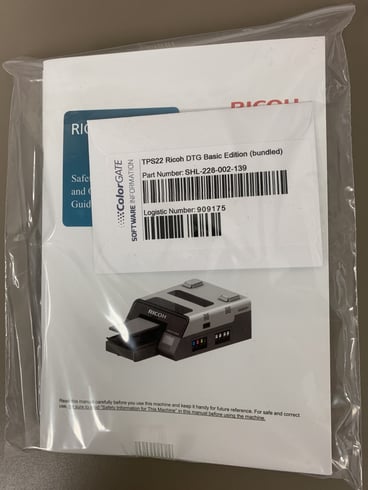
After you have identified your license number, you can refer to the video below, or alternatively this article, which will guide you through the registration and installation process.
Download your MIM Package
Once you have set-up ColorGATE on your PC, install the MIM package for your printer model to get started.
ColorGATE Installation Guide/User Manual for RICOH Ri 1000
ColorGATE Installation Guide/User Manual for RICOH Ri 2000
Useful Links
Getting Started with ColorGATE
ColorGATE Product Registration
