STOP - IF THIS IS A NEW PRINTER INSTALLATION:
Do not fill the ink yourself,contact your AnaJet supplier to schedule your setup and training session with your certified technician.
Download the User Manual and Rip software at Anajet.com/downloads
Your printer was shipped with the ink delivery system partially filled with Cleaning Solution to preserve the integrity of the ink delivery system and prevent the print heads from drying out. The Cleaning Solution has to be removed prior to filling the printer with the printing inks. Follow the procedure below to flush the Cleaning Solution from the system. Do not install the ink cartridges at this time.
RICOH Ri 3000/Ri 6000 Fill Ink Menu
The Fill Menu on the touch-screen LCD Control Panel is different on the RICOH Ri 3000/Ri 6000 printers. The Ri 3000 and Ri 6000 printers also utilize a fully circulating ink delivery system for the White Ink Channels that uses 2 sets of tubing. The first set is called the Print side and the second set the Purge side.
Press the <AnaJet> button, then select Maintenance and press the <Fill INK> tab.
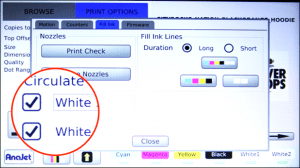 Be sure that both White 1 Line and White 2 Line are SELECTED and then select a duration time of 60 seconds,and then press the button with the two white boxes.
Be sure that both White 1 Line and White 2 Line are SELECTED and then select a duration time of 60 seconds,and then press the button with the two white boxes.
A popup will appear with a countdown timer. When completed select fill again for 60 seconds. Verify the purge lines have been cleared of Cleaning Solution.
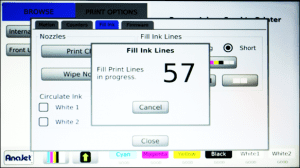
Now Fill Print Lines, select a duration time of long and press the button with all 6 channels. We will fill all 6 channels at once. When completed, select long again and select all 6 channels again. Verify the print lines have been cleared of Cleaning Solution.
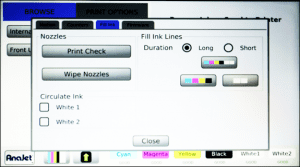
Select CLOSE and the pop up window will disappear.
