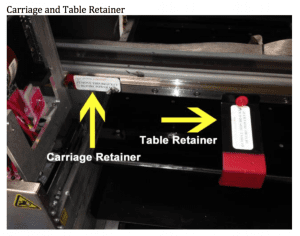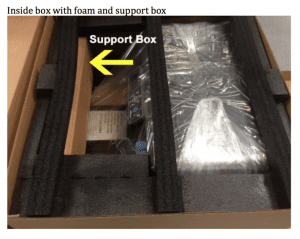RICOH Ri 3000/Ri 6000/mPower Pre-Shipment Instructions
If your printer is under warranty, you are responsible for arranging and paying for inbound shipping. AnaJet will arrange and pay for outbound shipping.
If your printer is not under warranty, you are responsible for arranging and paying for both inbound and outbound shipping.
Pick up specs:
Ri 3000/mP5 lift gate needed at pick up 230 pounds, 48x48x29
Ri 6000/mP10 lift gate needed at pick up 240 pounds, 48x48x29
To prepare your printer for transit, the following steps MUST be followed:
- Make sure that your printer is completely filled with ink and the lines have little to no air gaps.
- Perform a Printhead Clean All Heavy followed by a Nozzle Check.
- Print the nozzle check on a piece of paper and include this paper inside the box with the printer. Do not wipe the white nozzle check off the table.
- Release the carriage then use a cleaning applicator to put a coating/layer of waste ink on each of the rubber seals on the maintenance station then secure the carriage. This will ensure an air tight seal and prevent clogging.
- Completely drain the waste ink tank and clean out the tray underneath the Maintenance Station.
- Print the attached RMA twice. Place one copy inside the box with the printer and tape the other copy to the outside of the box.
- Install the carriage and table retainer. These hold the carriage and table in place. (see image below)
- Do NOT include any ink cartridges, cables, cords or the table hoop as these will not be returned.
- Place the printer inside the original box and foam then securely strap it to a pallet. (see image below)
- The print heads are NOT covered if clogged or damaged.