Learn how to resolve the 'DRV Circuit Temperature Abnormal' by following this troubleshooting process.
What is this error?
The 'DRV Circuit Temperature Abnormal' or 'Service Call 984' means that a specified CTL board is exceeding safe temperatures. As you proceed through this guide, please use the provided pictures below to identify the parts and locations referenced. 


What causes this error?
Specifically, the printer throws this error when a CTL Board's temperature sensor picks up readings above ~120°F, operation is halted in order to prevent overheating and damage to the board. The error will not be cleared until the temperature is corrected, and the printer is rebooted. Generally, this indicates a problem with the ventilation.
The troubleshooting process tends to lead to one of the following culprits:
There is an obstruction in the vents preventing effective cooling: If there are coverings disrupting the air flow of the CTL Board (either on the Exterior Vents or the CTL Vent) it can quickly lead to a buildup of heat, especially during resource intensive printer operations. Though harder to spot, debris such as lint, especially in dirty environments, can build up inside the vent or under the CTL Board which reduces cooling effectiveness.
The environmental conditions are unsuitable for printing: If the printer's environment does not follow suggested guidelines, it may run into any number of issues, one of which would be this service call. The Ri 4000 runs optimally within the temperature range of 50°F - 86°F. Higher temperatures will cause the printer to struggle cooling sufficiently. Other factors, such as cleanliness, can cause issues such as build-up of debris obstructing ventilation.
The board's cooling fan is not functioning properly: If the CTL Fan stops running for any reason, the CTL Board will quickly overheat with no way to cool down.
The sensor or sub control board is malfunctioning: Though least common, a defective part, cable, or connection (generally relating to these two components) could cause the printer to throw this service call by mistake. We recommend working with a RICOH DTG technician for assistance in determining next steps.
How do I resolve this error?
Step One - Clear the Error
The first step will be to clear the error so that the printer returns to normal operation. Power the printer down and open the top cover. You should allow around 10 minutes for the heat to completely dissipate, however you can use a handheld fan directed at the CTL Board/Vent (pictured above) to speed up this process.
Reboot the printer and the error should be resolved, however it will likely return unless you determine the root cause
Step Two - Check the Environment Temperature
As mentioned earlier, a temperature exceeding ~86°F is considered outside of normal range and can lead to overheating, especially in the high nineties and higher. If your temperature falls within our guidelines, continue to step 3. 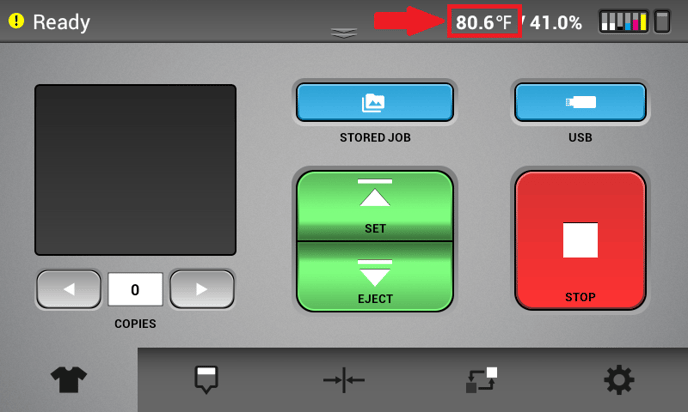
Step Three - Check for Obstructions
Check that the openings on both sides of the printer are not blocked or covered. Then, lift the top cover and do the same for the CTL Vent opening to the opposite side.
Use a flashlight and check the inside of the CTL Vent for any signs of lint or other build-up that might disrupt the air flow. Check underneath the CTL (right side) as well. If you spot anything, you may shut down the printer and carefully use an air duster or vacuum to remove the debris.

Step Four - Check Fan Operation
Once you have cleared the error, you will be able to check the airflow when running operations. The CTL Fan pulls outside air from the Left Exterior Vent, through the CTL Vent, under the CTL Board, and out from the Right Exterior Vent.
To test that the fan is working properly, begin an operation such as a head clean, then place your hand near the Right Exterior Vent of the affected CTL. If you can feel the warm air coming out, then the fan is working as intended.
If you do not feel any air, you will want to attempt the same thing with the top cover up. When the top cover is lifted, the printer will not allow any operations, so block the lid sensor as shown below to override this safety function.
 Once again, start a printer operation. You can leave your hand near the right end below the CTL Board for any air flow or check for suction when placing your hand on the CTL Vent opening.
Once again, start a printer operation. You can leave your hand near the right end below the CTL Board for any air flow or check for suction when placing your hand on the CTL Vent opening.
If these tests fail, the fan is most likely defective, and you will need to work with technical support to explore next steps. As a temporary workaround you can leave the cover open and use an external fan instead when using the printer.
Step Five - Contact Technical Support
If the error continues to come up or cannot be cleared, it is recommended to reach out to our technical support team for additional guidance on how to proceed.
Let our team know what has been attempted so far and they can help advise for further troubleshooting.
