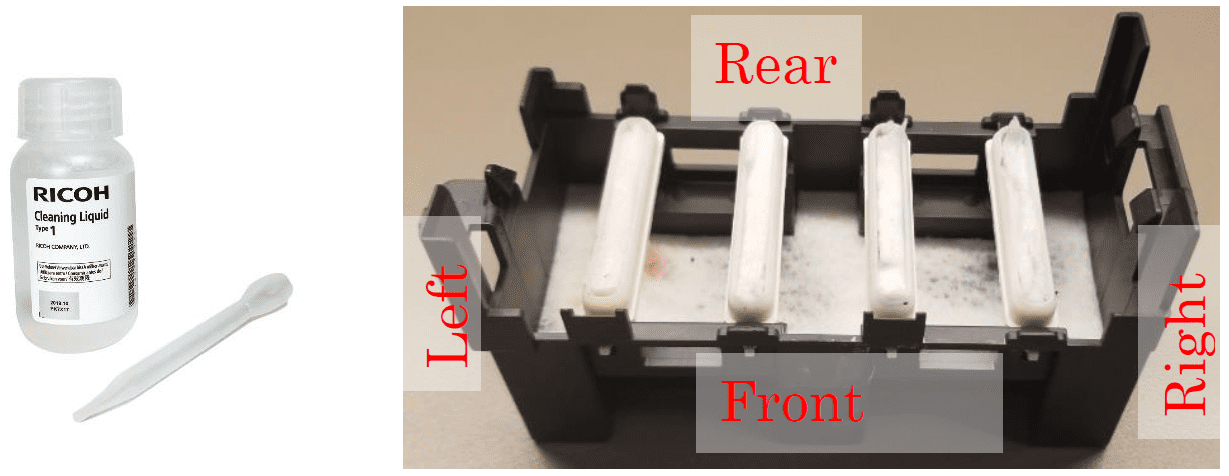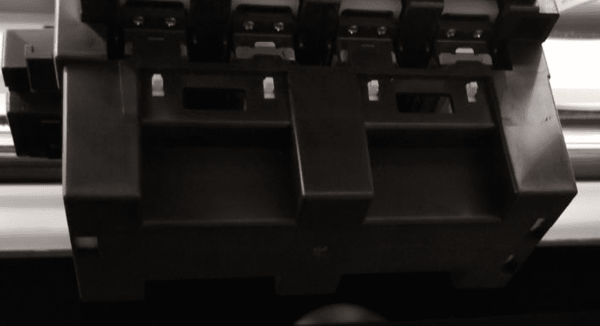Protect Your Printer During Power Outages or Extended Downtime

To prepare for power outages or extended periods of downtime, it’s vital to protect your direct-to-garment printer from potential clogging and damage. Whether your electricity has already gone out or you’re anticipating extended downtime, follow these steps to safeguard your RICOH Ri 1000/Ri 2000 until you’re ready to get back up and running again.
Still Have Power? Flush, Cap, and Store Your Printer
If you still have electricity but anticipate losing power for more than a few hours, we recommend that you flush and cap your printer until you can use it again. The reason for this is because, without power, your printer will not be able to perform the regular auto-maintenance required to prevent clogging and damage to the machine.
To prevent potential damage to your printer, you will need to flush it and put it into a safe “storage” state.
To prepare your machine for storage, please follow these instructions, which are also located in the User Manual for RICOH Ri 1000 and RICOH Ri 2000:
- Flush the printer with Ricoh cleaning solution cartridges.
- Once flushed, perform your weekly maintenance routine on your printer, cleaning the print head nozzle plate and the maintenance station.
- Cap the printer using the procedure described in the section below. This ensures the print heads remain in a moist environment to prevent drying out or clogging. Your printer can remain in this state until your power is restored.
- Power the printer off using the rear switch and unplug the power cord.
- Once your power is restored, you can reinstall your ink cartridges.
- IMPORTANT: Remember to remove the print head cap and then power the printer back on.
- Once your printer has refilled with ink, perform a nozzle check and any head cleans needed to restore the nozzles before resuming production.
If you experience any issues with your nozzle output once you have powered your printer back on, please contact Technical Support at 1-877-646-099.
No Power? Cap Your Print Head
If you have already lost power, cap your print head to keep it moist and help prevent it from drying out and clogging. Here are the steps for capping your printer:
- Manually release the print head by lining up the arrows of the maintenance station.
- Roll up a lint-free wipe (trim it to fit properly) and insert the rolled-up wipe into the moisturizing cap of the maintenance station. Do this for all four caps.
- Using a syringe, saturate the lint-free wipes with Ricoh Type 1 Cleaning Solution.
- Attach the cap to the print head nozzle plate.

If you need a new print head cap or assistance with this procedure, please contact Technical Support at 1-877-646-0999.